Overview
The More tab enables you to view periodic sales reports, update business details, invite users and update other app settings. Below is a list of available features and their descriptions:
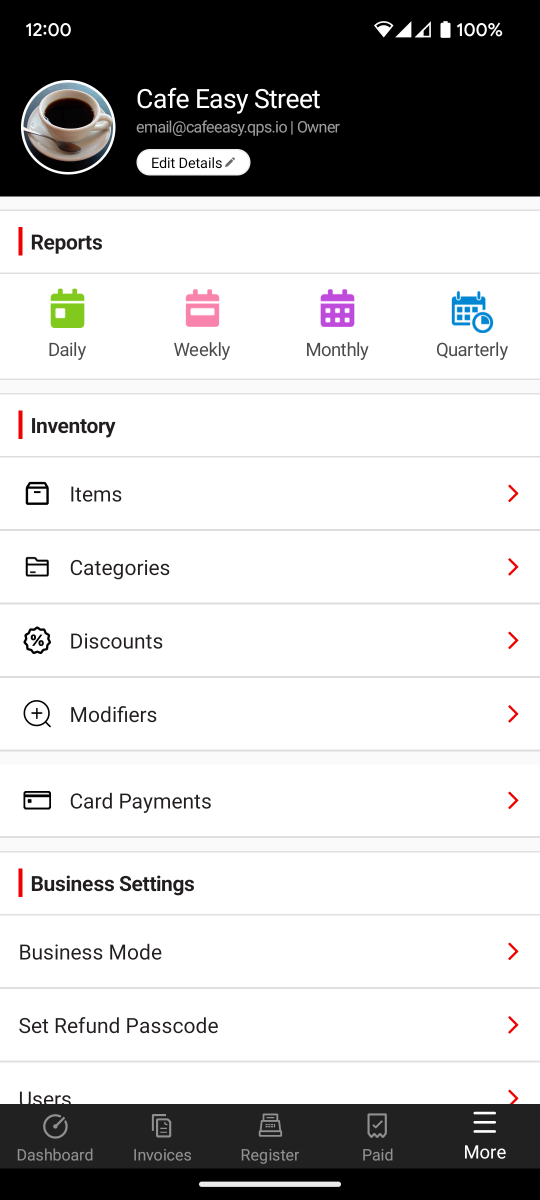
Business Details
The business header at the top shows you information about the current business you are logged into and the account you are using. You can edit your Business Details by tapping Edit Details.
Switch Business
Tapping the switch business button on the top right corner gives you quick access to other businesses associated with your account without the need to log out.
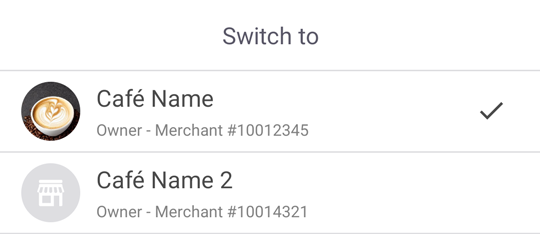
Note
The switch business button is only available when you already have 2 or more businesses associated with the email address used to log in. To apply for new businesses or link additional businesses to your current account, please contact us.
Reports
The Reports section gives you a detailed break-down of your sales history over a range of time frames:
- Daily
- Weekly
- Monthly
- Quarterly
Inventory
The Inventory section is where you can manage your Items:
- Items
- Categories
- Discounts
- Surcharges
- Modifiers
- Printers (Hospitality Mode Only)
Card Payments
The Card Payments menu will show you if your device is enabled to accept payments and provides you access to view card payment acceptance Tools.
If you'd like to pass on some of your cost of accepting card payments, you may enable card surcharging from the Surcharge menu. Here you can enter a percentage amount to pass on to the cardholder.
Business Settings
The Business Settings section is where you can manage various settings that relate to your business:
Help
The help option will take you to the Help Centre where you can find this help site, or send feedback to the NAB Easy Tap team.
About
You can check the version of NAB Easy Tap that you're using as well as:
- Third Party Licenses used within the NAB Easy Tap app
- Privacy Policy
- Terms & Conditions